Securing Computers in Your Home
In Brief
The computers in your home are your children's gateway to the world of technology and the Internet, so we recommend that you take a few easy steps to keep them safe. While new computers sold today have basic parental controls built in, many parents will want solutions with more features. Fortunately, several solutions for both Mac and Windows computers are available at a reasonable cost.
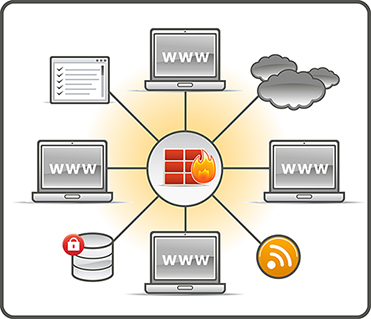 While many parents are very concerned about what
controls are available for social media sites or cell
phones, very few think about their options when it comes
to the actual computers in their homes.
While many parents are very concerned about what
controls are available for social media sites or cell
phones, very few think about their options when it comes
to the actual computers in their homes.
The first thing you must do is identify what kind of computer you have – and there are basically two options. Either you have an Apple computer or you don't. If your computer is not an Apple then is will in all likliehood be running Windows.
So let's begin by looking at the built-in options provided for Windows[1] and Apple computers.
Windows computers:
You can use Parental Controls to set limits on the hours that children can use the computer, the types of games they can play, and the programs they can run.
- Time limits: You can set time limits to control when children are allowed to log on to the computer. Time limits prevent children from logging on during specified hours. You can set different logon hours for every day of the week. If they're logged on when their allotted time ends, they'll be automatically logged off.
- Control Games: Prevent your children from playing games you don't want them to play. Control access to games, choose an age-rating level, choose the types of content you want to block, and decide whether you want to allow or block specific games.
- Control Applications: Keep your children from running specific programs. Prevent children from running programs that you don't want them to run. For more information, see Prevent children from using specific programs.
To learn more abou parental Controls for Windows please visit:
http://windows.microsoft.com/en-US/windows7/What-can-I-control-with-Parental-Controls
Apple computers:
Mac's Parental Controls offer parents a wide range of options, including control of the applications and content a specific user may use or view, as well as control of incoming and outgoing email and which iChat pals are allowed contact. Finally, Parental Controls can maintain a log that will keep you informed about how your Mac is being used by any managed account user.
- Aoplications: You can decide which programs your child can use, including access to printers and creating CDs and DVDs.
- Websites and Content: Control which web sites your child may visit. You can also place a filter on the included Dictionary application, to prevent access to profanity.
- Mail and iChat: You can created approved contact lists for mail and ichat. You child will only be able to receive messages from contacts that are on the list you approve.
- Time Limits
- Create Log: The Mac's Parental Controls feature maintains an activity log that can help parents keep track of how their children are using the computer. You can see which web sites were visited, which web sites were blocked, and which applications were used, as well as view any instant messages that were exchanged.
To learn more about parental Controls for Apple Computers you can checkout our step-by-step guide or reference these additional tutorials:
Video tutorial:
https://www.apple.com/findouthow/mac/#parentalcontrols
http://macs.about.com/od/switchersnewusers/ss/parentalcontrol.htm
Resources:
Parent's Checklist
- Mutually decide on when it is appropriate for your child to have a cell phone.
- Consider cell phones and plans tailored just for kids.
- Have a list of questions about features and plan options at the time of purchase.
- Discuss and set rules for cell phone safety and usage.
- Consider parental controls from your cell carrier or kid-friendly cell phones.
- Report bullying or sexting.




