What do I need to Secure?
In Brief
Media is increasingly being consumed through online services. These services offer a wide range of content—from kids to adult. Parental controls, which allow you to filter content, are often available but need to be activated. Parental controls need to be enabled on each device or service: from TVs to tablets. If a device has access to multiple services, then parental controls for will need to be activated for each service.
Overview:
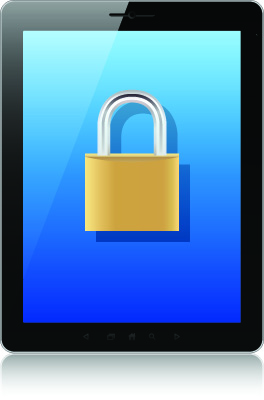 How we consume media such as TV shows, movies, and music has changed radically. We're now watching through online services such as Netflix, iTunes, or Hulu. A number of streaming media devices or set top boxes are now available that pull content from the Internet. You can watch that content on your computer, TV, tablet, or phone.
How we consume media such as TV shows, movies, and music has changed radically. We're now watching through online services such as Netflix, iTunes, or Hulu. A number of streaming media devices or set top boxes are now available that pull content from the Internet. You can watch that content on your computer, TV, tablet, or phone.
As a parent, this explosion of media channels may seem overwhelming and daunting. Where do you begin? The good news is that parental controls available for many of these channels.
Parental controls help moderate the kinds of movies, TV shows, and music that can be played or accessed on certain devices. The bad news is that you need to enable parental controls for them to work. A password is normally required to disable or bypass parental controls after they are activated. The kinds of devices that have built-in parental controls are TVs, computers, cell phones (like the iPhone), streaming media services (like iTunes or Netflix), and music players. Some parental control solutions work better than others. Its best to think of parental control solutions like your helper. They're never a substitute for you and they are never a substitute for involved parenting; so never consider them a foolproof solution.
Devices to Secure
Thinking about where to start is daunting. To help, we've prepared a list of things to be aware of in your home (and at the home of friends and neighbors). We'll then note options you may or may not have when it comes to parental controls for that specific kind of device or service.
Looking at this list, you'll start to be amazed at all the different devices that you may need to be attentive to. We suggest you create a written inventory of the specific things you find in your home. Write down the manufacturer or vendor along with the specific model of the device to help you stay organized. If you want to enable parental controls, please refer to each item's user manual for for specific details. If you don't have a user manual, don't worry. Most companies now have all their user manuals available online. You can also call their support number for more information.
- Televisions: All new TVs have parental controls, which will allow you to block programming that exceeds the rating level you set. Parental controls on TVs are handled by something called a "V-Chip". The V-Chip in the TVs uses the Parental Guidelines rating system (TV-Y, TV-Y7, TV-G, etc.) for TV shows and the MPAA ratings system (G, PG, PG-13, R, etc.) for movies.
- Smart Televisions: A "Smart TV" refers to a category of TV that is connected to the Internet. A Smart TV allows you to surf the Internet, install apps, watch online content, and even conduct video chats. All Smart TVs use the same parental control V-Chip of a traditional TV, but the chip does not work with any of the "smart" or "network" features. There is no built-in filtering for web site browsing on the TV. You must use an additional solution like OpenDNS or a router with parental controls built-in to control web content. You also can't manage parental control options for apps and streaming services through the TV.
- Cable and Satellite: Most providers have parental controls available through their set top boxes. Normally, you can block programs by rating, channel or time period. Check your provider's web site for specific instructions on enabling parental controls. Cable and satellite parental controls are independent of your TVs parental control feature.
- Streaming Services: Netflix, Hulu, Amazon Video, and Crackle are all examples of online streaming services that make movies and TV shows available. These services are available via a web browser, through streaming media boxes, or as an app on your smart phone, tablet, or Smart TV. Some services have parental controls and others do not. Check the options available for the service you wish to use. For those services without parental controls your only option is to completely remove access to the service.
- Streaming Media Boxes: AppleTV, Roku, Boxee, and Vudu are examples of streaming media boxes that will pull content from the Internet and show it on your television. Each of these devices offers parental controls. In some cases, you will need to enable parental controls in two places: both on the hardware device itself and the content service you are using.
- Bluray and DVD players: Today's players allow you to set parental control options for both DVDs and Bluray discs. For protection to work on DVD and Blurays, the discs must be properly encoded and rated (G, PG, PG-13, R, etc). The best way to moderate content through these players is to be selective with the movies and TV shows that you choose to rent or purchase.
- Smart Phones: and Tablets: All smart phones and tablets have some basic parental control options. Parental controls should be set for apps to be downloaded and content that can be purchased. Parental control options for streaming services and Internet access must be done through additional parental control options specifically for that device, through the mobile carrier's parental controls, and through services like OpenDNS.
- Computers: All new Macintosh and Windows computers offer basic, built-in parental control options. You must enable them to work and in most cases, parents will find that these basic controls need to be supplemented with other software solutions like NetNanny, CyberPatrol, and OpenDNS.
- Gaming Consoles: Gaming consoles like Xbox, Playstation, PSP, and the Wii all have parental control options that will allow you set a rating limit for the games (using ESRB ratings), DVDs, Blurays, and that can be played on the device and will also allow you to turn the web browser off. Online content and apps can only be secured using solutions like OpenDNS and through the specific services enabled on the device.
Parental Controls: To enable or Not Enable
Ok, let's be up-front: parental controls aren't always convenient. Not all parental controls are user friendly. In many instances (like a TVs V-Chip) parental controls are annoying that many don't use them.
However, even though some parental control options are far from perfect, we still suggest that you secure all child-accessible media devices. Enabling parental controls gives you additional peace of mind and might prevent your child from coming into contact with pornographic content or strangers online. Always remember, if a device is able to connect to the Internet, then it has access to web sites, social networks, chat rooms, and other services that you may not be aware of. Your child's safety is worth a little inconvenience.



